Posthog
Adding Posthog as data source
Do the following to add HubSpot as a data source:
-
From the left navigation panel, click Lakehouse and then click Data Sources.
-
From the upper right corner of the page, click the + New Database button to start the process of adding a new database.
-
In the New Data Source page, click the Posthog icon.
-
Specify the following details to add Posthog. Once you have connected a data source, the system immediately fetches its schema. After this schema retrieval process is complete you can browse and interact with the tables and data.
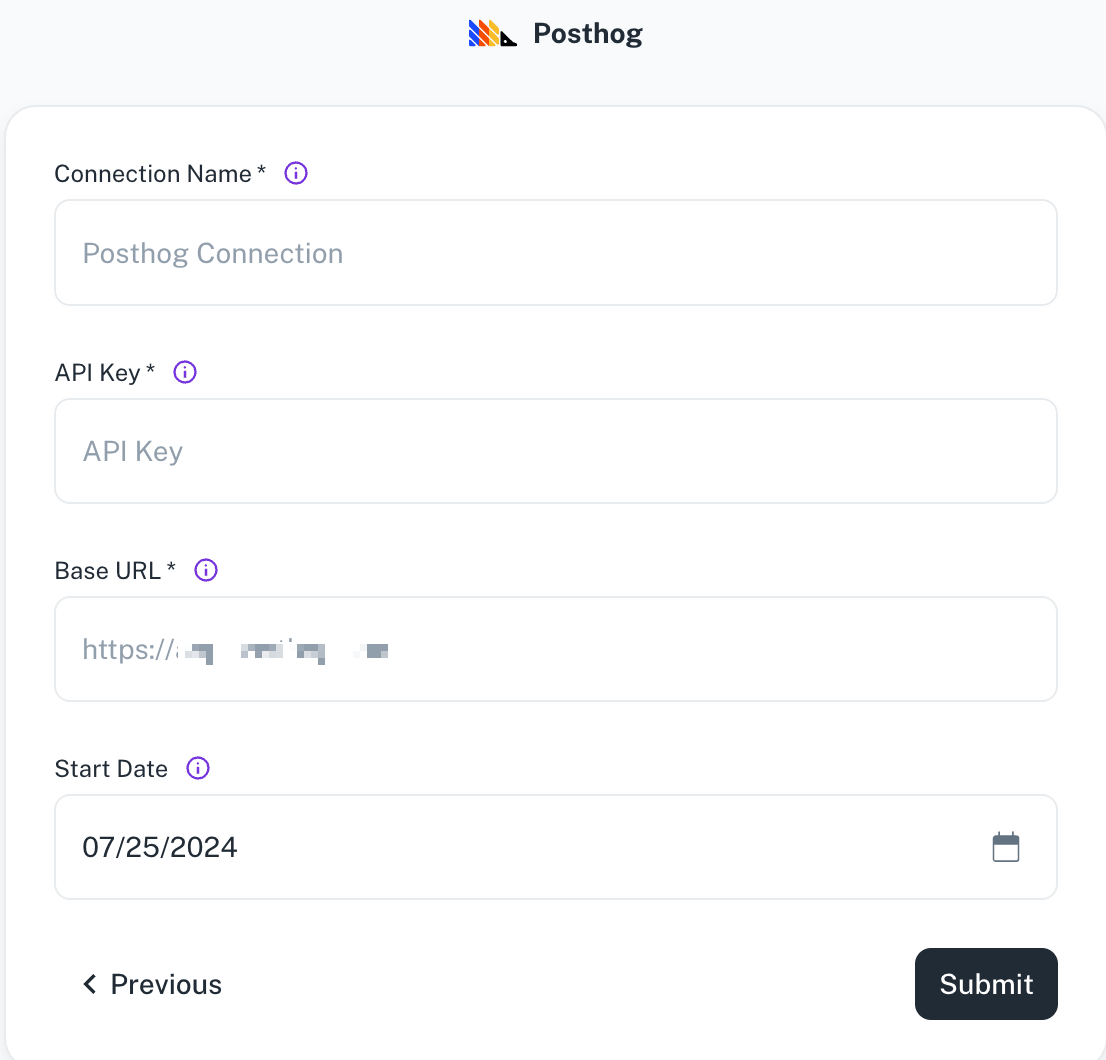
Field Description Connection name Enter a unique name for the connection. The name must be at least 6 characters, may include letters, numbers, and underscores only, and cannot start with an underscore. API key Specify the API key. Base URL Specify the Posthog base URL. Start Date Enter a start date in MM/DD/YYYY format to replicate data. If left blank, DataGOL will default to replicating data from the past year. -
Click Submit.
Supported streams and sync modes
- Projects
- Annotations
- Cohorts
- Events (Incremental)
- FeatureFlags
- Insights
- Persons
Was this helpful?